Hello,
I took some time off, but now I intend to re-feed my humble blog with some experience that I may have acquired during my work.
In my first post, after this long time, i will explain very briefly how to configure the EmailMetadata Component in Webcenter Content.
Steps:
- Enable EmailMetadata Component
- Create new required metadatas
- Configure Mapped Fields and Mapped Values
- Install Desktop Integration Suite (DIS)
- Let´s Go
- Enable EmailMetadata Component
With Administrator User in Webcenter Content Administration Console (http://host:port/cs):
Administration -> Admin Server -> Component Manager
Click in advanced component manager.
Restart UCM Managed server in Weblogic Administration Console
2. Create new required metadatas
In Admin Applets -> Configuration Manager, create new required metadatas:
xEmailTo
xEmailFrom
xEmailSubject
xEmailCC
xPublicationDate
xReceivedDate
Remember that prefix "x" it adds automatically
3. Configure Mapped Fields and Mapped Values
In the Webcenter Content Administration Console -> Configure Email Metadata, select Map MSG or EML Metadata:
Select Mapped Field from Avaliable Fields:
Assign Mapped Values to Mapped Fields:
Save Configuration
4. Install Desktop Integration Suite (DIS)
Select Mapped Field from Avaliable Fields:
Assign Mapped Values to Mapped Fields:
Save Configuration
4. Install Desktop Integration Suite (DIS)
You can download and install from CS (My Content Server)
or download from OTN and install.
5. Let´s Go
Open MS Outlook
New Menu
Select email and Change New Checkin Email Item:
Checkin Summary:
Thanks!


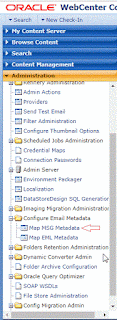





Comentários
Postar um comentário